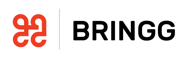NOTE: Examples of JSON payloads for all the API Calls can be found in the API Calls section.
Happy Path
- In your Sandbox, under Webhooks, enter in the endpoint URL for "Delivery Created".
- Make sure that when a request hits this endpoint, it returns a "delivery_id" value in the response. If we don't receive this in response, then the order will not be assigned to your fleet. See documentation here.
- On the "Dispatch" screen, click the "Create Order" button. After a few moments, you should see an order appear.
- Assign the order to your fleet (it will be the only fleet option available). By assigning an order to your fleet, this will trigger the Delivery Created webhook.
- In response, send your Delivery ID.
- In order to assign a driver to an order, send the Assign Order API call.
- To mark the order as started, send the Start Order API call.
- Send driver location updates using the Update Driver Location API call.
- To indicate that the driver has arrived on site, send the "Check In / Driver Arrived" API call.
- To indicate that the driver has left, send the Check Out / Driver Left API call. This will complete the first way point.
- The driver will automatically be marked as on the way to the second way point (customer).
- Check the driver in on arrival to the customer.
- If the driver has collected a signature, taken a photo or written a note, send the Create Note / Add POD API call (Proof of Delivery).
- To indicate that the delivery has been completed by the driver, send the Complete Order API call.
Canceling a Delivery
- At any stage in the process above, send a Cancel Order API call.