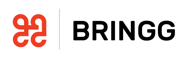This API retrieves a list of webhooks which Bringg sent without receiving a confirmation during a specified time period. Bringg tries to send each webhook three times. After a third failed attempt, if the expected response confirmation from the recipient system does not arrive, the webhook is attached to this report.
This endpoint can also be accessed using the OAuth 2.0 URL ending in/services/get_undelivered_webhooks and including the report_read scope.
As a response to this API request, Bringg sends the webhooks report to the email or callback_url included in the request. The report is sent as a link to a CSV file, which begins to download after you log in with your Bringg account details.
You can also automatically access the report by sending an authentication key and the report UUID.
- Copy the UUID after the
reportIdfrom thecallback_urlresponse to this API. For example, if the response is https://dashboard.bringg.com?reportId=be5fefa1-9b7e-406c-8449-d167a6672d22, thereportIdisbe5fefa1-9b7e-406c-8449-d167a6672d22 - Retrieve your login
authentication_tokenby sending this request:curl -H "Content-Type: application/json" -XPOST <https://admin-api.bringg.com/tokens> -d'{ "email":"\<USER_EMAIL>", "password": "<PASSWORD>" }' - Obtain the link to the report (CSV file) by using the
reportIdfrom thecallback_urlas detailed in step 1 and theauthentication_tokenfrom step 2:curl -v -H "Authorization: Token token=<authentication token>" <https://admin-api.bringg.com/reports-service/v1/report_execution\?uuid\=<reportId>
The response is a JSON containing a URL to a short-lived (30 days) CSV file.
Note
Only one copy of the failed webhook will be sent, even if there were multiple attempts to send it.
Webhook Types
To specify which webhooks to include in the report, include a value from this list in the webhook_type array. You can also leave the array null to receive all failed webhooks from the time span you specify in your request.
| Webhook | Sent when | webhook_type |
|---|---|---|
| Any Scan | A scan is performed. | scan_created |
| Customer Created | A new customer is created. | customer_created |
| Arrived to Destination (Check-in) | A driver arrives at an order way point. | task_checked_in |
| Cashout Created | A cashout flow is initiated. | task_cashout_created |
| Customer Opted in to SMS | A customer opts in to receive SMS notifications. | customer_opted_in |
| Customer Opted Out of SMS | A customer opts out of receiving SMS notifications. | customer_opted_out |
| Customer Tipped Driver | A customer tips a driver. | customer_tipped |
| Destination Rescheduled (way point) | The scheduled time or time window on a waypoint is updated manually, by the customer, or via API. | way_point_schedule_changed |
| Driver Arrived at Destination | A driver arrives at a way point. | way_point_arrived |
| Driver Changed Type | A user's role is changed. | driver_type_changed |
| Driver Ended Break | A driver ends a break. | driver_ended_break |
| Driver Got Home | A driver returns to their "home" base. | driver_got_home |
| Driver Left Home | A driver leaves their "home" base. | driver_left_home |
| Driver Location Updated | A driver's location is updated. | driver_location_updated |
| Driver Made Action | A driver completes an action in the Driver App. | driver_made_action |
| Driver on Way | A driver is on the way to an order location. | driver_on_the_way |
| Driver Schedule Changed | A driver's shift schedule changed. | driver_shift_schedule |
| Driver Started Break | A driver starts a break. | driver_started_break |
| Driver Unavailable Status Changed | A driver changes their availability status. | driver_unavailable_status_changed |
| Floating Inventory Updated | A change is made to floating inventory. | floating_inventory_updated |
| Form was Added to Order | A form is completed and added to an order. | created_form |
| Inventory Scanned | Inventory is scanned. | inventory_scanned |
| Left Destination (Way Point) | A driver departs from an order way point. | way_point_left |
| New Alert | An alert is triggered. | alert_created |
| Note was Added to Order | A note, photo, signature, or form is added to an order. | note_created |
| Optimization Applied | Route optimization is completed. | route_optimization_done |
| Order Accepted by Carrier | A carrier accepts an order. | accepted_by_fleet |
| Order Accepted by Driver | A driver accepts an order. | task_accepted |
| Order Acknowledged | A dispatcher acknowledges an order in the Bringg platform (when the Acknowledge Flow is active). | task_acknowledged |
| Order Assigned to Carrier | An order is assigned to a carrier. | task_assigned_to_dp |
| Order Assigned To Driver | An order is assigned to a driver. | driver_assigned |
| Order Cancelled | An order is canceled. | task_cancelled |
| Order Created | A new order is created. | task_created |
| Order Custom Attribute Changed | A change is made to a custom attribute (extras) attached to an order. | task_extras_changed |
| Order Done | An order is completed. | task_done |
| Order ETA Changed | An order's estimated time of arrival changes. | way_point_eta_changed |
| Order Marked Late | An order is not completed by the scheduled time. | task_late |
| Order Payment Created | A payment is completed. | task_payment_created |
| Order Preparation Status Changed | The preparation status of an order is changed. | task_preparation_changed |
| Orders Ready to be Executed | Orders in Planning are marked as "ready to execute." | tasks_sent_to_driver |
| Order Reassigned with Reason | A dispatcher reassigns a driver and includes a reason. | order_reassigned_with_reason |
| Order Rejected By Driver | A driver rejects an order. | task_rejected_order |
| Order Unassigned from Driver | An order is unassigned from a driver. | driver_unassigned |
| Planning Done | A set of orders are added to a route and marked as "Done Planning". | runs_planning_done |
| Rating Submitted | A customer has rated their order experience. | rating_submitted |
| Route Plan Updated | A route is updated manually or automatically using route optimization. | route_plan_updated |
| Run Ended | A driver finishes a route. | run_ended |
| Run Started | A driver starts a route. | run_started |
| Shared Location Created (SMS Sent) | A driver's location is shared with a customer. | shared_location_created |
| Shift Ended for Driver | A driver ends a shift. | driver_ended_shift |
| Shift Started for Driver | A driver starts a shift. | started_shift |
| User Created | A user is created in Bringg. | user_created |
| Way Point Scheduled Arrival Updated | The scheduled_at field is updated manually or using Route Optimization. | way_point_scheduled_arrival_updated |