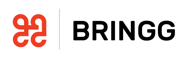Driver Location
Geolocation / GPS Accuracy - Best Practices
Location accuracy and ‘time to first location fix’ can be improved by following these simple best practices:
- Enable High Accuracy Mode on the device (if available)
- Allow the Bringg Driver App to use GPS/Location Services ’Always’ (see Managing Settings on Mobile Devices) :* Failing to enable this will block the use of GPS/Location Services when an incoming call is received or when another app (such as Google Maps, Waze or YouTube) is opened
- Keep the battery well charged
- Enable GPS/Location Services on the device prior to starting the shift and keep it enabled throughout.
It is best to do this while on route to the shift-start location, and is particularly important if the GPS was disabled for several hours or more. - Enable GPS/Location Services on the device when you have a clear and unobstructed view of the sky. This will reduce time to first location fix.
- Ensure the device is kept well positioned to allow maximum GPS reception. : When traveling by vehicle, mount the device close to the vehicle windscreen. : When traveling on foot, shirt pockets (or even in your hand) will give better reception than back or inside pockets. Over-coats, jackets, deep pockets etc will also block GPS signals.
- Remove the device from any case or pouch, and ensure it is kept away from other digital or metallic objects, wallets, coins etc.
- If the device is using a metered data connection, ensure that the device has sufficient data capacity and is not disabled or throttled. This can occur when data-limits or credits have been exceeded
- Confirm that the time, date and timezone are correctly set on the device. Enable the ‘Use Network Time’ option (or similar) if available
- Voice calls can impact geolocation accuracy and reporting
- Limited/no GPS - Some devices and cellular networks will automatically restrict, reduce-power, or disable GPS during voice calls.
- Limited/no Data - Some older networks (e.g. 3G/CDMA) do not support use of cellular data during voice calls. This can delay or prevent geolocation or itinerary updates to and from the device.
Additional recommendations and resources:
- Android - ‘Find and improve your location accuracy’ (by Google) - https://support.google.com/maps/answer/2839911?co=GENIE.Platform%3DAndroid&oco=1
- iOS - ‘Understanding Location Services’ (by Apple) - https://support.apple.com/en-il/HT201357
Overview of Geolocation Technologies
The Bringg Driver App (like other GPS-based navigation apps such as Waze or Google Maps) uses the device’s own location services to identify the current latitude/longitude (lat/lon) of the device. If you encounter location issues, try opening another mapping app to see the reported device location. Google Maps for example, will show a light blue circle around a blue location dot if your location is uncertain. You might be anywhere within the light blue circle. The smaller the circle, the more certain the device is about your actual location.
Here are the basic technologies used for location services:
GPS (Global Positioning System)
- Uses satellite signals to determine location
- Does not require internet or data access for basic functionality
- High accuracy (~5 m)
- High power usage
- High time to first location fix
WiFi - Uses WiFi scanning and then requests location details from service-providers (such as Google)
- Requires a cellular data connection or open Wi-Fi network
- See ‘Wardriving’ (Wikipedia) for more details
- Medium accuracy (~50 m)
- Low power usage
- Low time to first location fix
Cellular - Acquires location from cellular providers or third party service-providers based on identifying the cellular-transmitters being used or in range
- Requires a cellular data connection or open Wi-Fi network
- Low accuracy (~500 m)
- Low power usage
- Low time to first location fix
Bluetooth - Uses Bluetooth scanning and requests location from service-providers (such as Google)
- Requires a cellular data connection or open Wi-Fi network
- High accuracy (~10 m)
- Low power usage
- Low time to first location fix
- Low national/international coverage
- Not as reliable as other methods
Common Factors Influencing Location Accuracy
Time to First Location Fix
When turning on a GPS, the device must first listen for, and locate, at least three or four GPS satellites that are currently overhead.
- If the GPS has been off for a very long time, this initial ‘cold-start’ triangulation process can be slow and may require 5-10 minutes to provide a first location fix.
- It can then take several minutes more for a high-accuracy location fix as the device finds more satellites. Typically at least 7 or 8 satellites would be needed to calculate accurately to within ~10 m (33 ft).
- If the GPS has been used recently - and near to its current location
- the time required for a ‘warm-start’ location fix may be significantly less as the device starts its search using the last locations where it saw the overhead satellites.
Both Android and iOS devices use A-GPS (Assisted GPS) which requires either a cellular or WiFi data connection to request the most recent locations of the GPS satellites currently overhead. Although AGPS will not increase the accuracy of the first location fix, it can significantly reduce the time taken to find the first three or four satellites to only ~30 seconds.
For more information, see: http://www.gps-basics.com/faq/q0113.shtml
Topography and Signal Obstructions Affecting GPS
When correctly detected, GPS is incredibly accurate. According to the US Government, in 2016, the global average user range error was “≤0.7 m (~2.3 ft)” and “GPS-enabled smartphones are typically accurate to within a 4.9 m (16 ft) radius under open sky”. Other sources, estimate consumer-grade GPS accuracy at between 3-15 meters (10-50 ft), 95% of the time."
There are however, several factors which can degrade GPS accuracy: - Urban environments, particularly with narrow streets, bridges, tunnels and surrounding buildings can block some or all GPS signals, while use of GPS near high buildings or walls can result in ‘multipath errors’ caused by multiple GPS signals being received after being reflected and bounced-off nearby structures resulting in erroneous location calculations.
- Use in mountainous or forested areas with natural overhead obstructions, trees or a limited (<360°) view to a clear sky will also reduce location accuracy.
- Use of GPS indoors or underground is not supported but some devices will continue to update the user’s location based on the device’s speed and direction (usually derived from motion and activity sensors in the device) giving the impression that GPS signals are available. This might be convenient when driving through a tunnel, but it’s worth noting that when a Driver emerges from a Shopping Mall, Office Building, or moves away from any other kind of overhead coverage, they will not immediately have a GPS signal and it can take from a few seconds to several minutes until proper satellite tracking is restored again. During this time, the Driver’s location error range could be as much as 2000m from their actual location.
- Other less common causes of GPS accuracy issues can include: interference from radio signals or other GPS devices, solar storms, satellite maintenance or other temporary gaps in coverage, improperly designed devices that do not comply with GPS interface specifications.
Location Accuracy Mode
Some devices allow users to set their Location Services to High, Medium and Low accuracy. Bringg recommends using High Accuracy mode.
In High Accuracy mode (and by default in many devices not offering a choice of modes) the initial location fix will use WiFi or cellular because this can be done in only a few seconds. This will provide a very generalized location which could be as much as 2000-5000m from the actual location, and the accuracy will then improve as GPS and other services becomes available.
When this happens on Google Maps, for example, you will see the blue uncertainty area suddenly shrink in size because GPS is more accurate than WiFi or cellular positioning. High Accuracy mode will provide a fix faster than GPS or A-GPS alone.
Battery Power Level and Power Settings
Many devices (both iOS and Android) will automatically reduce power availability to the GPS and other location sensors when the battery power level falls below certain thresholds, or when the ‘power-saving mode’ is activated. This power and accuracy reduction effectively disables High Accuracy mode and may not be initially obvious to the user. For this reason, it is best to keep the device well charged throughout the day.
GNSS Support
The term ‘GPS’ specifically refers to the satellites provided and supported by the US Government, but is commonly used generically to refer to other Global Navigation Satellite Systems (GNSS) as well, such as the European (Galileo) and Russian (GLONASS) systems. In reality, not all mobile devices have Galileo or GLONASS-compatible chipsets although newer and more compatible devices will have access to more satellites and thereby potentially greater accuracy. A list of Galileo-compatible devices is available from the useGalileo.eu website.
Using WiFi, Cellular, or Bluetooth for Location
High Accuracy mode will include the approval and use of WiFi, cellular, or Bluetooth location systems. It’s worth noting that to use these effectively, the device will need to have an active internet connection and be in an area with those technologies available and mapped. The technique works by scanning for access points, towers and transmitters etc as the device moves. The findings are then sent (with corresponding signal strengths) to service-providers such as Google, which then estimates the device’s location based on previous mappings of the same location. If the scan is empty, or the device is in a place which has not been sufficiently mapped, the device location will be unknown.
Voice Calls
Most modern devices and cellular network providers will support simultaneous data and voice connections via technologies such as VoLTE. Very often however, devices leaving high-coverage areas, or encountering network blind-spots with limited network availability, will revert to older 3G/CDMA networks and carriers that do not (despite their marketing claims to the contrary) provide reliable cellular data connections during voice calls. Although this might not impact location detection on the device, it will delay or block location data being sent or received from the Bringg servers.
Quick Troubleshooting Steps
Steps to take when investigating GPS/Location issues:
- Restart or Turn Phone Off then On again
- Turn GPS Off/On
- Be sure the Bringg Driver App is allowed to use your location.
Settings > Apps > Bringg > Permissions > Toggle Location ON
Be sure that you have allowed Bringg to use GPS/Location Services in the background - Disable any Battery Saver Mode or settings
This includes Power Saving Mode, Battery Management or any third party apps
Please see below for more information on your specific device - Check that your Location settings are set to High Accuracy
Settings > Additional Settings > Privacy > Location > Set to High Accuracy
The following steps are based on 3rd Party advice. They are not recommended and have not been evaluated Bringg. Use at your own risk.
- Perform an “AGPS reset”: Install the App “GPS Status & Toolbox”, then in that app, go to Menu > Tools > Manage A-GPS State > Reset
- Adjusting battery saver settings on different devices:
HTC - Access your phone settings > battery > power saving mode > battery optimization > select Bringg > don’t optimize > save
Huawei - Turn Energy Settings to Normal and add Bringg to “Protected Apps”
LG - If you are running Android 6 or higher: Settings > battery & power saving > battery usage > ignore optimizations > turn ON for Bringg
Motorola - If you are running Android 6 or higher: Battery > select the menu in the upper right-hand corner > battery optimization > not optimized > all apps > select Bringg > don’t optimize
OnePlus (using OxygenOS Settings) - Battery > battery optimization > switch to ‘all apps’ > select Bringg > don’t optimize
Samsung - Access battery settings > app power saving > details > Bringg > disabled
Sony - If you’re running Android 6 or higher: Battery > from the menu in the upper right-hand corner > battery optimization > apps > Bringg
Xiomi (MIUI OS) - If you’re running Android 6 or higher: Access your phone settings > additional settings > battery and performance > manage battery usage > apps > Bringg
How often is the driver location updated? Is this configurable?
If everything is working well (i.e. good GPS reception, strong internet, decent battery life, the driver is moving), then the position will update every 10-20 seconds.
If the driver only moves 50m between intervals (e.g. sitting in traffic, stops for a break), then his position won’t update.
Note: The driver app tries to preserve battery life. Therefore, the battery level affects how often the position gets updated. If there’s less than 20% battery, the position is not checked.
On the dashboard, if you click on a driver, you can see how much battery life he has. Bringg also sends an alert when the battery life for a particular driver drops below 50%.
On the customer app, it may look like the driver location is being updated every second because the driver icon seems to be moving smoothly on the map. This smooth movement, however, is a function of the UI. The UI (user interface) movement that you see is an extrapolation of the locations to give a better UX (user experience).
Updated about 3 years ago